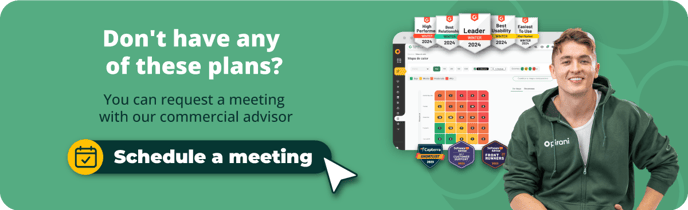How does the Security Information section work?
Take control of your organization's security level with the new security information section, where you can visualize the security level and settings in one place.
In the new security information section, you will be able to control and monitor the security level of your users and the organization. You will find a dashboard with all the security settings and suggestions in each aspect to improve the level and take care of what matters most.
→ This feature is available from the Enterprise plan ⚡
How do I find the security information section?
To configure it, click on the dots next to the Pirani logo at the top left. A box will then appear, in which you must click on the section "Manage organization." On the right side, you will find several options to manage your organization; now, you must click the "Security" option.
%2010.17.59%20p.%20m..png?width=688&height=386&name=Captura%20de%20pantalla%202024-05-13%20a%20la(s)%2010.17.59%20p.%20m..png)
Here, you will find all the options to protect your information. Click on the "Security information" section.
%2010.18.24%20p.%20m..png?width=688&height=386&name=Captura%20de%20pantalla%202024-05-13%20a%20la(s)%2010.18.24%20p.%20m..png)
What will you find in the security information section?
In this section, you will find an initial dashboard that will show you the organization's current level of security. This will be color-coded according to how strong it is and with a recommendation message.
%2010.26.12%20p.%20m..png?width=688&height=386&name=Captura%20de%20pantalla%202024-05-13%20a%20la(s)%2010.26.12%20p.%20m..png)
Please note that the security level calculations are based on the security settings.
How can we improve the security level?
To improve security, you must consider the security configurations and recommendations for each level. These are based on the ISO 27001 standard, but you can configure the ones necessary for your organization.
To discover the recommendations for each configuration, click on the yellow exclamation icon.
%2010.18.08%20p.%20m..png?width=688&height=386&name=Captura%20de%20pantalla%202024-05-13%20a%20la(s)%2010.18.08%20p.%20m..png)
These are the settings you will find
Password security: This will show you how strong the conditions that your users' passwords must have are. To organize it, click on "Manage password" and create custom policies for the users' passwords. Here is a tutorial on how to do it.
Session management: For information security reasons, sessions should not be infinite. This will show you if you have configured the logout for your users. If you have not done so, here is a tutorial for you to follow.
Multifactor authentication (MFA): Here, you can monitor the number of users who have activated the two-factor authentication, which are the enabled users and the active ones, if they are reporters or principals. To manage authentication, click on the "Manage" button. Here is a tutorial on how to do it.
SSO Authentication: View if you have SSO enabled and the number of users that have enabled SSO login. To enable authentication, click the button; here is a step-by-step tutorial.
→ Remember this functionality is available from the Enterprise plan ⚡.