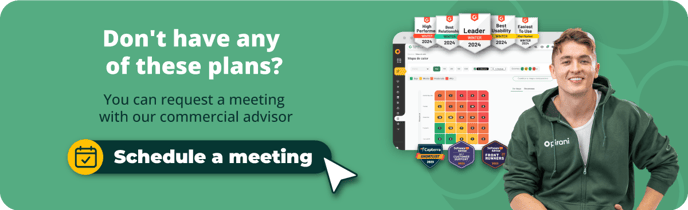How does the Session Management section work?
Ensure a secure experience for your users and protect your organization's information by configuring session management.
In the new Session Management section, you can configure and determine the duration of active user sessions within the system, since sessions should not be infinite for information security reasons. This functionality should be implemented as a security measure to protect user information, data, and organization resources if the user forgets to log out or leaves the session without activity.
→ This feature is available from the Enterprise plan ⚡
How to configure session management?
To configure the settings, click on the dots next to the Pirani logo at the top left. A box will appear, in which you must click on the "Manage organization" section.
%2011.03.41%20a.%20m..png?width=688&height=368&name=Captura%20de%20pantalla%202024-04-19%20a%20la(s)%2011.03.41%20a.%20m..png)
On the right side, you will find several options to manage your organization. Now click on the "Security" option.
%201.04.47%20p.%20m..png?width=688&height=368&name=Captura%20de%20pantalla%202024-04-19%20a%20la(s)%201.04.47%20p.%20m..png)
Here, you will find all the options to protect your information. Click on the "Session Management" section.
%2012.37.28%20p.%20m..png?width=688&height=386&name=Captura%20de%20pantalla%202024-04-23%20a%20la(s)%2012.37.28%20p.%20m..png)
This section allows you to manage the duration of the active sessions within the system, which can be done by session expiration or inactivity.
Session expiration
This is when the user's session within the tool expires automatically after a determined period, which is 8 hours predetermined by the tool or can be chosen by the organization administrators. This is mandatory for all organizations and users since it is a security measure to protect the information. Because of that, when the session ends, the user will log in again to continue.
%2012.40.38%20p.%20m..png?width=688&height=386&name=Captura%20de%20pantalla%202024-04-23%20a%20la(s)%2012.40.38%20p.%20m..png)
To change the session expiration time, you must click on the -Expiration Frequency" button and choose the range in hours; ideally, this choice is based on the organization's excellent information security practices policies.
Session expiration due to inactivity
The automatic expiration of the user's session within the tool due to the lack of activity during a specific period. Activity is understood as any action or interaction performed by the user; this can be clicking, scrolling, moving the mouse, typing a text, and more. This feature is optional, and to activate it, you must click on the checkbox following "Apply session expiration due to inactivity."
%2012.40.50%20p.%20m..png?width=688&height=386&name=Captura%20de%20pantalla%202024-04-23%20a%20la(s)%2012.40.50%20p.%20m..png)
This feature allows organizations to implement an extra information security measure for users and company resources. If there is no activity, you must click on the "Expiration frequency" button and choose the range in hours to select the time the session will expire.
%2012.40.59%20p.%20m..png?width=688&height=386&name=Captura%20de%20pantalla%202024-04-23%20a%20la(s)%2012.40.59%20p.%20m..png)
After selecting the ranges and types of session expiration, you must click on the "Save" button. When the session ends for either of the above two options, the following message will appear, and the user must log in again to continue.
%209.01.16%20a.%20m..png?width=688&height=386&name=Captura%20de%20pantalla%202024-04-22%20a%20la(s)%209.01.16%20a.%20m..png)
→ Remember this functionality is available from the Enterprise plan ⚡.