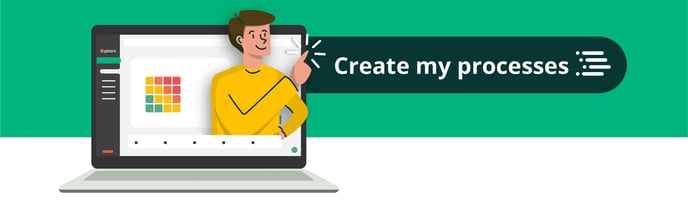How does the process module work? (ISMS)
A good place to start managing your organization's risks is to identify processes, areas of work, or tasks carried out on a recurring base.
With our process module, you will be able to register the process, assign the type and category it has, describe in detail what it consists of, associate it with risks and designate the person responsible for the process.
We explain how to register your processes in Pirani 👀.
How to create a process?
In the Pirani sidebar, you will find the "Processes" section, you will see the "Create process" button, and when you click on it, you will see a dashboard to create the process.
%2011.26.01%20a.%20m..png?width=688&height=392&name=Captura%20de%20Pantalla%202023-01-27%20a%20la(s)%2011.26.01%20a.%20m..png)
How to register general information?
In the pop-up window, you will find 3 mandatory fields that you must fill in on this board:
Name: this will allow you to identify it in the future easily.
Type: you can qualify it as strategic, mission, or support.
Category: Select if it is a macro, process, or sub-process.
If the category is a process or sub-process, this field will appear:
Dependency: you must indicate which "Macro-process" or "Process" it corresponds to. Automatically, all the risks and controls associated with that process or sub-process will be associated with the processes and macro-processes on which they depend.
In addition to these fields, you can add a description to understand better the risk being created.
%2011.29.35%20a.%20m..png?width=688&height=392&name=Captura%20de%20Pantalla%202023-01-27%20a%20la(s)%2011.29.35%20a.%20m..png)
How to associate an asset?
You can associate information assets to your processes, to do this go to the "assets" associations section in the process creation, click on "Associate" and associate all the assets you need.
⚡ Learn how to associate your assets in the following tutorial How to make associations in ISMS?
%2011.38.59%20a.%20m..png?width=688&height=392&name=Captura%20de%20Pantalla%202023-01-27%20a%20la(s)%2011.38.59%20a.%20m..png)
How to associate a risk?
You can also associate your process with one or more risks, allowing you to later visualize in your matrix all the risks linked to that process.
To associate it, click on the search engine in the dashboard's "Risks" section.
%2011.39.39%20a.%20m..png?width=688&height=392&name=Captura%20de%20Pantalla%202023-01-27%20a%20la(s)%2011.39.39%20a.%20m..png)
How to associate responsible?
Associate the person responsible for supervising this process by clicking on the "Associate" button and associate as many people as necessary.
%2011.39.49%20a.%20m..png?width=688&height=392&name=Captura%20de%20Pantalla%202023-01-27%20a%20la(s)%2011.39.49%20a.%20m..png)
How to perform the criticality assessment?
Rate your process's maximum tolerable downtime and critical activities by going to the last section of the process creation.
⚡ Learn the step-by-step to perform the criticality assessment in the following tutorial, Business Impact Rating.
%2011.40.39%20a.%20m..png?width=688&height=392&name=Captura%20de%20Pantalla%202023-01-27%20a%20la(s)%2011.40.39%20a.%20m..png)
Remember that this functionality is available in the Pro plan.
How do import or export processes?
Importing process records:
To import your processes into the tool, go to the top right side of the module and click on the "..." icon next to the "Create Process" button.
%2011.40.49%20a.%20m..png?width=688&height=392&name=Captura%20de%20Pantalla%202023-01-27%20a%20la(s)%2011.40.49%20a.%20m..png)
You will be redirected to the "Import" section, here, you can drag and drop or import the document with all processes in .xlsx format.
⚡ Learn in detail how to perform the mass import in the following tutorial. How does the mass import work?
%208.03.50%20a.%20m..png?width=688&height=392&name=Captura%20de%20Pantalla%202023-01-30%20a%20la(s)%208.03.50%20a.%20m..png)
Export process records:
Export your processes by clicking the "..." icon next to the "Create Process" button. Here select the "Export" option.%208.03.36%20a.%20m..png?width=688&height=392&name=Captura%20de%20Pantalla%202023-01-30%20a%20la(s)%208.03.36%20a.%20m..png)
It will be automatically downloaded in .xslx format.
How to consult a process?
To consult the information of your process, you must first consider whether you are looking for a macro-process, process, or sub-process.
%208.05.31%20a.%20m..png?width=688&height=392&name=Captura%20de%20Pantalla%202023-01-30%20a%20la(s)%208.05.31%20a.%20m..png)
If it is a macro-process: click on the macro-process you wish to consult, and on the right side, you will see the "See more" button to see the general panel.
%208.05.40%20a.%20m..png?width=688&height=392&name=Captura%20de%20Pantalla%202023-01-30%20a%20la(s)%208.05.40%20a.%20m..png)
In case it is a process or sub-process: you must click on the macro-process or process to which it is associated. You can easily identify them because next to them you will find a document icon and finally edit the process or sub-process you want.
%208.07.06%20a.%20m..png?width=688&height=392&name=Captura%20de%20Pantalla%202023-01-30%20a%20la(s)%208.07.06%20a.%20m..png)
How to edit a process?
Select the process you want to edit and click the "See more" button on the right. There you will be able to:
- Change the name of your process and its category.
- Modify the description.
- Associate or delete risks.
- Assign or delete responsible persons.
- Modify the criticality assessment of the process.
%208.07.51%20a.%20m..png?width=688&height=392&name=Captura%20de%20Pantalla%202023-01-30%20a%20la(s)%208.07.51%20a.%20m..png)
How to delete a process?
You can delete it by clicking on the process name you no longer want, and a trash can icon will appear on the right side. When you click on it, you will see a warning that all the information contained in that process will disappear and its associations with other risks. Important: if your process contains other processes or sub-processes inside, these will be automatically deleted.
%208.08.01%20a.%20m..png?width=688&height=392&name=Captura%20de%20Pantalla%202023-01-30%20a%20la(s)%208.08.01%20a.%20m..png)