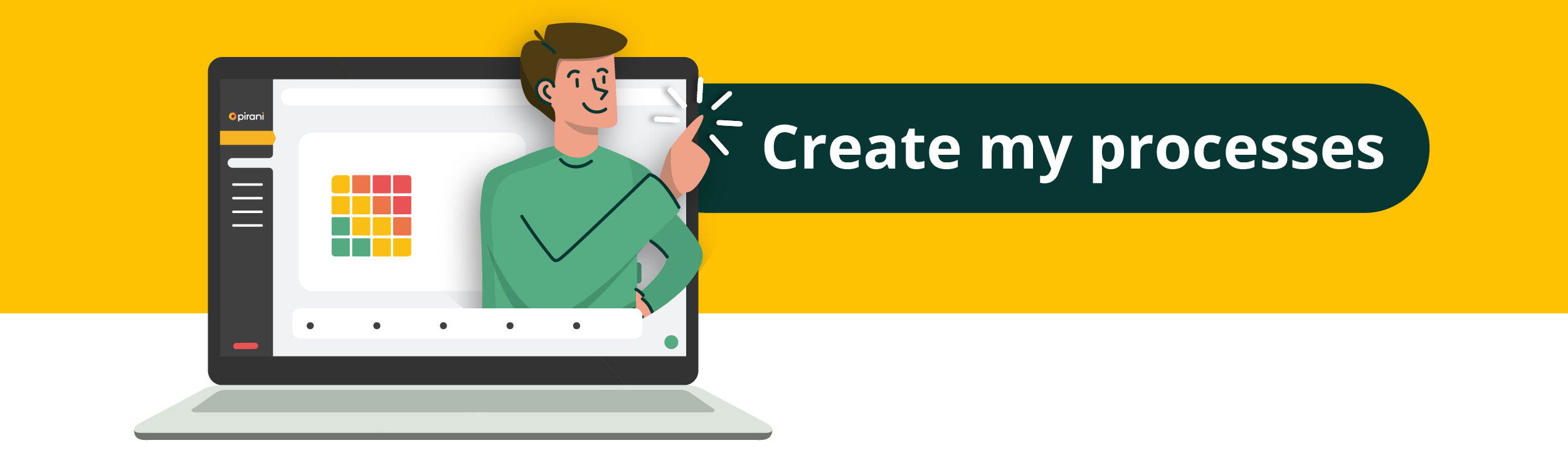How does the process module work?
A good place to start managing your organization's risks is to identify processes, which are areas of work or tasks that are carried out on a recurring base.
With our process module you will be able to register the process, assign the type and category it has, describe in detail what it consists of, associate it with risks and designate the person responsible for the process.
We explain how to register your processes in Pirani 👀.
How to create a process?
In the Pirani sidebar you will find the "Processes" section, you will see the "Create process" button, when you click on it you will see a dashboard to create the process.
%2008-45-42-png.png)
How to register general information?
In the pop-up window you will find 3 mandatory fields that you must fill in this board:
Name: this will allow you to easily identify it in the future.
Type: you can qualify it as strategic, mission or support.
Category: select if it is a macro, process or sub-process.
%2008-46-45-png.png)
If the category is a process or sub-process, this field will appear:
Dependency: you must indicate which "Macro-process" or "Process" it corresponds to. Automatically, all the risks and controls associated with that process or sub-process will be associated with the processes and macro-processes on which they depend.
In addition to these fields you can add a description to better understand the risk being created.
%2008-47-17-png.png)
How to associate a risk?
You can also associate your process with one or more risks, which will allow you to later visualize in your matrix all the risks linked to that process.
To associate it, click on the search engine that appears in the "Risks" section of the dashboard.
⚡ Learn step by step how to associate your risks in the following tutorial How to make associations in ORM ?
%2008-48-03-png.png)
How to associate a responsible?
Associate the person responsible for supervising this process by clicking on the "Associate" button and associate as many people as you consider necessary.
%2008-51-05-png.png)
How to perform the criticality assessment?
Rate the maximum tolerable downtime and critical activities of your process by going to the last section of the process creation.
⚡ Learn the step-by-step to perform the criticality assessment in the following tutorial Business Impact Rating.
%2008-53-48-png.png)
Remember that this functionality is available in the Pro plan.
How to import or export processes?
Importing process records:
To import your processes into the tool you must go to the top right side of the module and click on the "..." icon next to the "Create process" button.
%2008-56-03-png.png)
You will be redirected to the "Import" section, here you can drag and drop or import the document with all processes in .xlsx format.
⚡ Learn in detail how to perform the mass import in the following tutorial How does the mass import work?
%2008-58-04-png.png)
Export process records:
Export your processes by clicking on the "..." icon next to the "Create process" button. Here select the "Export" option.%2009-00-57-png.png)
It will be automatically downloaded in .xslx format.
%2009-01-53-png.png)
How to consult a process?
To consult the information of your process you must first consider whether you are looking for a macro-process, process or sub-process.
%2009-13-17-png.png)
If it is a macro-process: click on the macro-process you wish to consult and on the right side you will see the "See more" button to see the general panel.
%2009-13-56-png.png)
In case it is a process or sub-process: you must click on the macro-process or process to which it is associated, you can easily identify them because next to them you will find a document icon and finally edit the process or sub-process you want.
%2009-14-57-png.png)
How to edit a process?
Select the process you want to edit and click on the "See more" button on the right side. There you will be able to:
- Change the name of your process and its category.
- Modify the description.
- Associate or delete risks.
- Assign or delete responsible persons.
- Modify the criticality assessment of the process.
%2009-16-48-png.png)
How to delete a process?
You can delete it by clicking on the name of the process you no longer want, and a trash can icon will appear on the right side. When you click on it, you will see a warning that all the information contained in that process will disappear, as well as its associations with other risks. Important: if your process contains other processes or sub-processes inside, these will be automatically deleted.
%2009-17-33-png.png)
How to perform a bulk update?
The bulk update functionality is available within the "Processes" module.
From the "Processes" module, click the three-dot button (...) and select the "Import" option.
Another option is to click on the gear icon, select ORM or the system of your choice, and then choose the "Import" option.
How do you want to start the import?
Select the "Single entity" option. Once selected, click "Next" to continue with the process.
How to manage processes from a single entity?
Go to the "Single entity" section.Select the "Processes" module.
Click the dropdown menu "What would you like to do with this entity?"
Choose the option that best fits your needs:
- Create records from file.
- Update records from file.
How to update processes from a file?
In this case, select the option "Update records from file." Then, follow these steps:
- Make sure your Excel file is properly structured and saved in .csv format, following best practices for bulk upload files.
- Remember, it's not necessary to include all the fields of the entity — you only need to upload the fields you want to update.
- However, there is one mandatory field that must always be included to perform the update correctly:
referenceCode: The unique identifier of the process (this field allows the system to locate the record to be updated). - Once your .csv file is ready, upload it to the platform.
Click "Next" to continue with the update process.
In this step, you’ll need to map the fields from your .csv file to the corresponding fields in the Pirani form.
Learn how to correctly map the fields for the update:
- The system automatically maps the fields based on the matching column names in your file.
If you wish to make changes, you can expand the available options in the "Form field" column. - If there are columns you do not want to update in the system, simply leave the checkbox next to the field name unchecked.
Note: Some checkboxes cannot be unchecked, as they are mandatory fields.
Once you’ve finished mapping the fields, click "Upload" to start the bulk update of processes.
Click "Upload" and verify that the file has been uploaded correctly.
All set! The data to be updated will now begin reflecting in the processes section.If you want to check the status of your upload, you can expand the details in the Import History — the most recent upload appears at the top of the list.
Note:
- The system automatically maps the fields based on the matching column names in your file.
- This process may take some time, so its status will appear as "In progress." To refresh and check whether the process has finished, click the "Refresh" button.
- If the upload status shows "Failed," you can expand the details to see how many records failed to update and download a .csv file containing the errors. For more information about this file, go to the Bulk Upload section in the Help Center.
How do you want to start the import?
Select the "Multiple related entities" option. Once selected, click "Next" to continue with the process.
How to manage processes from multiple related entities?
Go to the "Multiple related entities" section.
Select the "Risks" entity — in this case, it is defined as the parent.
Click on the parent entity’s dropdown menu "What would you like to do with this entity?"
Choose the option that best fits your need:
- Create records from file.
- Update records from file.
- Use existing records in the system.
Next, select the "Processes" entity.
Click on the parent entity’s dropdown menu "What would you like to do with this entity?"
Choose the option that best fits your need:
- Create records from file
- Update records from file
Once your file is properly structured following best practices for bulk upload, upload the Excel file in .csv format.
Keep in mind that for a bulk update, it’s not necessary to include all the fields of the entity — you can upload only the fields you want to update.
However, the following fields are mandatory in the Excel file:
- referenceCode: Unique identifier of the process.
- parentReferenceCode: Code that links the process to the main event.
Since this is an update, this field is optional unless you are reassigning the process to a different module — in that case, it becomes required.
If your file contains no errors, it will be uploaded correctly, and you can proceed to the next step. Otherwise, review the file requirements available in the Help Center.
Once your process update file is correct and you wish to continue without associating additional entities, click “Next” to map the fields from the file.
Map your fields correctly for a successful update:
- The system automatically maps fields based on the column names in your file. If you need to adjust this mapping, you can use the dropdown menu in the “Form Field” column to select the correct option.
- If there are columns you don’t want to update in the system, simply uncheck the box next to the corresponding field. Some checkboxes cannot be unchecked, as those fields are mandatory.
Once you have finished mapping the fields, click “Upload” to start the bulk update of Processes.
All set! The updated data will now be reflected across the various processes linked to your event.
If you'd like to check the status of your upload, you can expand the details in the Import History—the most recent upload will appear at the top.
Note:
- This process may take some time. While it's running, the status will show as "In progress". To refresh and see if it has finished, click the “Refresh” button.
- If the status says "Failed", you can expand the details to see how many records failed to update. A downloadable .csv file with the error details will be available.
For more information on interpreting this file, please refer to the Bulk Upload section in the Help Center.How to view the information
To verify if the information was successfully updated, follow these steps:
- Go to the “Processes” module.
- Select the event you want to view.
- In the left-hand menu, go to the “Risks” section.
- Select the associated risk you wish to review — you can locate it by its code.
- Check that the associated risk has been updated correctly.
If you have any questions about this process or experience errors during the upload, feel free to contact us via a ticket or send us a message.
You can do it now! Start managing your processes. - Go to the “Processes” module.
Don’t have the Starter plan? Schedule a demo! →
Don’t forget to rate us 👇. Your feedback is very important!