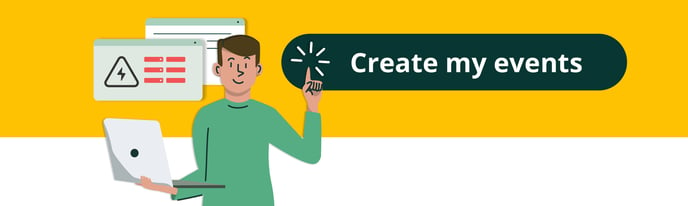How does the events module work?
Events are events that can have economic, legal or reputational consequences for your company. Now in Pirani you will be able to manage them and invite all the members of your organization to report them.
We explain how to register and invite members of your organization to report events in Pirani.
→ Remember that this functionality will be available in the Pro plan.
How to invite other users to report events?
One of the keys to have a successful follow-up of events in your company is to get as many collaborators as possible to report them.
To invite your colleagues to be event reporters, you must go to the top bar, locate your user's name and click on the down arrow on the right side of your user. A box will appear, click on the "organization" option.
%203.01.30%20p.%20m..png?width=688&height=394&name=Captura%20de%20Pantalla%202022-12-28%20a%20la(s)%203.01.30%20p.%20m..png)
There you will find on the right side some options to manage your organization, click on the "named users" option.
%203.01.51%20p.%20m..png?width=688&height=394&name=Captura%20de%20Pantalla%202022-12-28%20a%20la(s)%203.01.51%20p.%20m..png)
Under "named users" go to the left sidebar and click on the "reporters" section. There you will be able to invite several of your colleagues in bulk or invite them one by one.
%203.02.53%20p.%20m..png?width=688&height=394&name=Captura%20de%20Pantalla%202022-12-28%20a%20la(s)%203.02.53%20p.%20m..png)
To invite your colleagues one by one, just use the search bar, type the email of the user you wish to invite, press the "enter" button on your keyboard and then click on the "Send invitation" button.
To make a bulk invitation, you must first download an Excel template through the "Download template" button. In this template you must write the first name, last name and email address of each of your colleagues. When you have your template ready, go back to Pirani and click on the "Upload" button and attach the excel file with your list of colleagues.
Your colleagues will receive an email, to accept your invitation and be able to report events they must click on the "Join the organization" button.
How can your colleagues report events?
To report events, your colleagues should go to https://events.pirani.co/useraccess/auth/login and log in with their e-mail address and the password they defined when they accepted your invitation.
Once there, they will be able to fill in all the information about the event, such as the name, description, place and date of the event, as well as specify whether the event generates losses or not.
%203.14.46%20p.%20m..png?width=688&height=379&name=Captura%20de%20Pantalla%202022-12-28%20a%20la(s)%203.14.46%20p.%20m..png)
In addition, your team will be able to report any event quickly by accessing the website from their cell phone: https://events.pirani.co/useraccess/auth/login and logging in. Then, select "Operational risk events" and the form to report the event will appear.
How to manage an event reported by my colleagues?
Go to the right side bar and click on the "events" section and find all the list of events reported by your fellow reporters as well as by members of the organization with operational or administrator role in Pirani.
%203.19.05%20p.%20m..png?width=688&height=379&name=Captura%20de%20Pantalla%202022-12-28%20a%20la(s)%203.19.05%20p.%20m..png)
To manage a particular event you only have to click on the event, a box will be displayed on the right side with all the details of the reported event, click on the "see more" option. In this new box you will be able to perform different actions to manage the event. Modify the event date or the discovery date. You can also assign the event to a manager with an operational or administrator role in your Pirani account.
%203.19.34%20p.%20m..png?width=688&height=379&name=Captura%20de%20Pantalla%202022-12-28%20a%20la(s)%203.19.34%20p.%20m..png)
Another thing you can do when managing events is to specify whether the reported events are really events or not. If you indicate that what is reported is "NOT" an Event, you can write a justification to rule it out.
%203.19.51%20p.%20m..png?width=688&height=379&name=Captura%20de%20Pantalla%202022-12-28%20a%20la(s)%203.19.51%20p.%20m..png)
You will also be able to specify the losses generated by the event and also whether you have partially or fully recovered the losses from the event. This will give you a net amount value where you will have a balance of the total losses related to the event.
How to make associations to events?
You can associate your events to risks, processes and action plans, to do this you must choose the type of association to make, within the incident you will see a list of records that are already associated, you will also find a single button "associate".
%203.27.53%20p.%20m..png?width=688&height=379&name=Captura%20de%20Pantalla%202022-12-28%20a%20la(s)%203.27.53%20p.%20m..png)
Click on the "associate" button, there you will see the list of records in the module you are in. In this section you can search for records with the search engine or choose from the options that the module has.
⚡ To make the association you must click on the "+" icon on the right side of the record to be selected.
Learn more about associations in this tutorial .
%203.28.02%20p.%20m..png?width=688&height=379&name=Captura%20de%20Pantalla%202022-12-28%20a%20la(s)%203.28.02%20p.%20m..png)
How to manage an event assigned to you?
If you wish to see only the events assigned to you, you can go to the "My events" tab. There you can filter your events by date of occurrence, level of criticality of the event or number of days since the last management.
%203.33.50%20p.%20m..png?width=688&height=379&name=Captura%20de%20Pantalla%202022-12-28%20a%20la(s)%203.33.50%20p.%20m..png)
When an event is created in Pirani, by default it is assigned a status called "In progress". This status indicates that the event is being managed, either to gather more information, manage losses, responsible parties, or event recoveries.
Once you have finished managing your event, you can change it to the "Closed" status, which will let you know that you no longer need to take any action on it and will additionally help you keep your event tray clean with only those events that require some kind of management.
%203.34.11%20p.%20m..png?width=688&height=379&name=Captura%20de%20Pantalla%202022-12-28%20a%20la(s)%203.34.11%20p.%20m..png)
How Pirani ensures accurate chronology of events.
When creating or managing an event in Pirani, the system automates and validates key dates to ensure that the information always maintains a logical order.
This allows you to have complete clarity on the lifecycle of each event, from detection to closure.
Key dates managed by Pirani
-
Start date/time: When the event occurred (entered by you).
-
Discovery date/time: When you identified the event (entered by you, but validated).
-
Record date: Calculated automatically when you save the event.
-
Completion date: Generated when you change the status from “In progress” to “Completed”.
Automatic validations for your peace of mind.
-
Pirani will never allow the start date to be later than the discovery (even if they occur on the same day, validate hours).
-
Registration and end dates are not editable, avoiding inconsistencies.
-
If you edit an event, the system revalidates the dates to maintain data integrity.
%204.38.00%20p.m..png?width=688&height=344&name=Captura%20de%20pantalla%202025-03-24%20a%20la(s)%204.38.00%20p.m..png)
How to import events in bulk?
In Pirani you can easily import events in bulk and associate them with the related entities. To perform this bulk import your file must be in csv format (UTF-8) and meet some specific characteristics that I show you in the following tutorial.
How does the bulk import of events work?
%204.36.59%20p.%20m..png?width=688&height=391&name=Captura%20de%20Pantalla%202022-11-27%20a%20la(s)%204.36.59%20p.%20m..png)
How to report events from other systems?
In addition to the two available event registration methods, internal and external, now with the API integration you will be able to create events that you have in other systems and register them in the Pirani event module. You will also be able to assign the roles that can access the functionality.
This functionality can be found in the "organization" section and then click on the "system settings" option.
⚡ You can see a complete tutorial on integration here.
.png?width=688&name=image%20(1).png)
How to create dynamic fields for events?
Events will now have dynamic fields so that you can request the information you consider necessary when reporting events, and you can also choose which fields to include in the external event method.
⚡ You will be able to parameterize the dynamic fields for each management system.
To create the dynamic fields you must click on the "Parameterize" gear icon in the top bar of Pirani, when you click on it you will see two sections: Transversal and ORM, ISMS, AML or Compliance (depending on the management system you are in).
Go to the Management System section and choose the "Fields" option, then you will see a box, you must choose the "enter" option.
Below you will find a bar with the following sections: Processes, Risks, Controls, Events and Action Plans. Choose the events section
In the events section you will find on the right hand side the "add" button, click on it and a box will be displayed where you can create the field.
%2012.21.26%20p.%20m..png?width=688&height=393&name=Captura%20de%20Pantalla%202022-10-24%20a%20la(s)%2012.21.26%20p.%20m..png)
In addition, within the dynamic field creation box you will find an option that will allow you to display the field in the external events form.
%2012.21.40%20p.%20m..png?width=688&height=201&name=Captura%20de%20Pantalla%202022-10-24%20a%20la(s)%2012.21.40%20p.%20m..png)