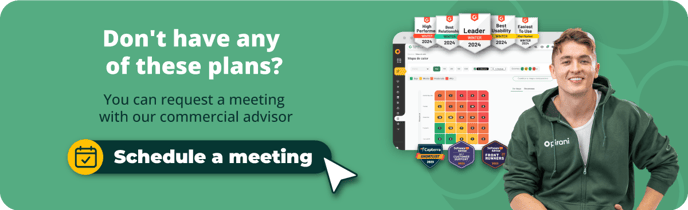How does the user section work?
In Pirani, you can invite users to participate in your organization's risk management and report risk events.
With the users section, you can invite your organization's collaborators to participate as users in Pirani and participate in risk management according to the role you assign to them. In addition, you can invite users to report events only from the comfort of their cell phones.
Note that you can assign only one role per user but add users to several responsible groups.
What you will find in this tutorial:
- How do we invite primary users to the organization?
- How do we change the role of users in the organization?
- How do we invite reporting users to the organization?
- How do we invite reporting users to the organization?
- How do we remove users from the organization?
How do we invite primary users to the organization?
To invite users, click on the four dots at the top, go to "Manage your organization," and then click on the "Organization users" option. Here, you can invite primary users and reporters:
Main users: Here, you can invite people and assign the roles created or the default ones in the tool. To do this, enter the email of the user you want to invite, then click on the down arrow next to the email and choose the role you want to give to the new user.
%207.36.12%20p.%20m..png?width=688&height=386&name=Captura%20de%20pantalla%202024-06-01%20a%20la(s)%207.36.12%20p.%20m..png)
How do we change the role of the organization's users?
You can change the role of an existing user in the organization. To do this, you must initially log in with an administrator role in the organization. Then, find the user of interest, click on the three dots on the right side, and choose the "Change role" option. Here, you will be able to assign the user a new role from the previously created ones. To learn how the roles section works, visit this tutorial.
%207.36.43%20p.%20m..png?width=688&height=386&name=Captura%20de%20pantalla%202024-06-01%20a%20la(s)%207.36.43%20p.%20m..png)
How do we invite reporting users to the organization?
Go to "Organization users" and choose "Reporting users." Here, you can invite users only to report events. Enter the user's email address and click the "Send invitation" button. You are done.
%207.38.40%20p.%20m..png?width=688&height=386&name=Captura%20de%20pantalla%202024-06-01%20a%20la(s)%207.38.40%20p.%20m..png)
In addition, you can upload a list of users to invite them to report in bulk.
How to add bulk reporting users?
To add users in bulk correctly, download the Excel template
%207.38.46%20p.%20m..png?width=688&height=67&name=Captura%20de%20pantalla%202024-06-01%20a%20la(s)%207.38.46%20p.%20m..png)
In this template, you must write the information of the users you are going to invite to become reporters: their first name, last name, and email. Then, load the template in the "Upload file" button.
How do user reporters work in the organization?
The reporting users are part of the organization but navigate to a specific link to generate reports. They can do this from a single user for all management systems (in case they have several).
Link for event reporting: https://events.pirani.co/useraccess/auth/login
You will be able to create different passwords to log in to the organization and to report events since they are different spaces. Additionally, you will be able to report events from your cell phone; learn more in this tutorial→. • How does mobile event reporting work?
Note: You cannot be a reporting user in more than one organization with the same email address.
How do we remove users from the organization?
To remove users from the organization regardless of their role or if they are reporters, you must search for the user of interest, click on the three dots on the right side, and choose the "remove" option.
%207-41-29%E2%80%AFp-%C2%A0m--png.png?width=2880&height=1614&name=Captura%20de%20pantalla%202024-06-01%20a%20la(s)%207-41-29%E2%80%AFp-%C2%A0m--png.png)
→ Remember this functionality is available from the Enterprise plan ⚡.