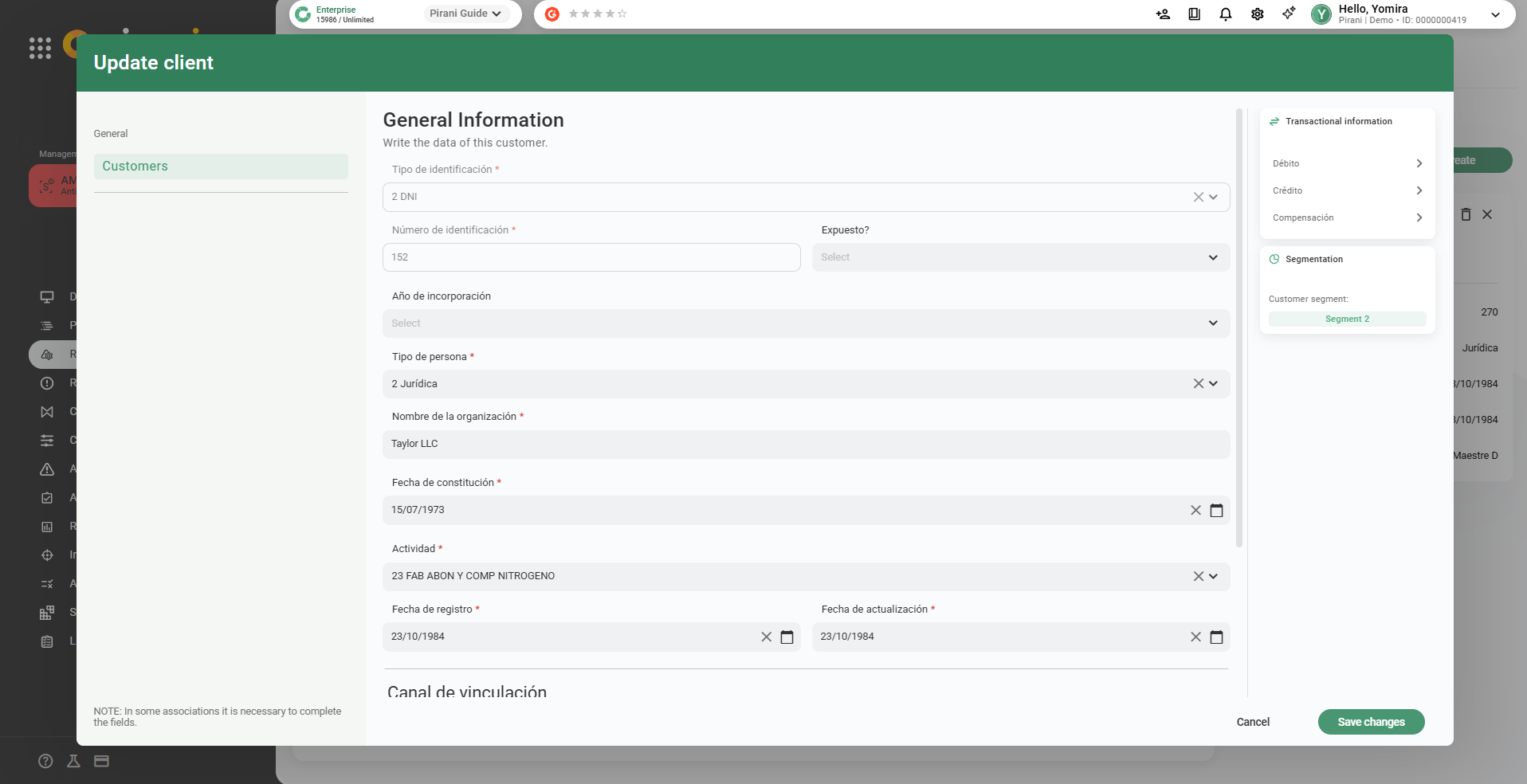How does the segmentation section work?
Segmentation allows you to group, understand, monitor and track the behavior and transactions of your risk factors through statistical modeling.
With the new segmentation section you will be able to prevent money laundering in your organization by grouping and understanding the characteristics of your risk factors (customers, counterparties, channels, jurisdiction and products) in order to monitor and track their behavior and transactions to ensure that they are not involved in suspicious operations that promote money laundering, terrorist financing and proliferation of bulk weapons.
The information entered in the segmentation section will have a dedicated infrastructure that allows you to store this information independently and give it the care that the nature of the information needs.
→ Remember that to have this module you must have the AML management system in the Enterprise plan ⚡
How to create a segmentation?
To create a segmentation of your customers and counterparties you must be in the AML (asset laundering) management system, go to the left side bar, select the "segmentation" section and click on create segmentation.
%203.19.38%20p.%20m..png?width=670&height=363&name=Captura%20de%20Pantalla%202023-02-27%20a%20la(s)%203.19.38%20p.%20m..png)
Next you must enter a name to distinguish and reference the segmentation to be performed, and you must also choose the risk factor to be segmented among customers, counterparties, channels, jurisdiction and products.
%2010.55.50%20a.%20m..png?width=670&height=377&name=Captura%20de%20Pantalla%202023-03-24%20a%20la(s)%2010.55.50%20a.%20m..png)
After choosing the risk factor you will see "The partitions of the data set" which will help you to distinguish the data sets to make the segmentation easier and more optimal. For example, the person type variable indicates that the segmentation will be divided into two sets for natural persons and legal entities, since these do not have the same behavior.
In addition to the variable type of person, you can choose only one additional partition variable, this must be one of the variables that you have in the format of the risk factor to be segmented, in this example the customers. To add this variable you must click on the "+" icon on the right side of the person type variable.
%208.47.47%20p.%20m..png?width=670&height=363&name=Captura%20de%20Pantalla%202023-02-27%20a%20la(s)%208.47.47%20p.%20m..png)
A drop-down box will appear where you can select the variable among the existing ones in the format of the risk factor you chose, when you choose the variable, it will show you the options of the sets that will be created from the partition by variable. finally, you must click on "create and generate models".
%208.48.00%20p.%20m..png?width=670&height=363&name=Captura%20de%20Pantalla%202023-02-27%20a%20la(s)%208.48.00%20p.%20m..png)
Now the tool shows you the data sets created from the partition with the possible combinations, in our example there are 4 sets since we chose two partitions and the possible combinations are: natural-active, legal-active, natural-inactive and legal-inactive.
%208.50.39%20p.%20m..png?width=670&height=363&name=Captura%20de%20Pantalla%202023-02-27%20a%20la(s)%208.50.39%20p.%20m..png)
Here you start the data mining by means of the CRISP-DM model for each of the sets, additionally you must choose each of the sets to perform the segmentation process.
how to perform the segmentation process?
To start the segmentation process you must have the sets created by data partitioning and click on one of the sets to process the segmentation. The segmentation has 5 steps that we will explain below.
%208.55.51%20p.%20m..png?width=670&height=363&name=Captura%20de%20Pantalla%202023-02-27%20a%20la(s)%208.55.51%20p.%20m..png)
Step 1. Variables selection: In this step you must select the variables with which you are going to segment the data of the set, the variables that you are going to find to choose are those that are in the form of the risk factor that we are working with, in this case the customers. It is important to keep in mind that in this step you will only be able to find the variables of type single selection, composite and numerical.
%208.56.01%20p.%20m..png?width=670&height=363&name=Captura%20de%20Pantalla%202023-02-27%20a%20la(s)%208.56.01%20p.%20m..png)
Remember that to choose the variables it is necessary that the data are of quality and are populated (there are no empty fields), to know how much is the population of a variable you must click on the button "calculate population" and there you will see the percentage of data for each variable. After choosing the variables and validating the population you must click on the green arrow pointing to the right and then click on continue.
%209.04.53%20p.%20m..png?width=670&height=363&name=Captura%20de%20Pantalla%202023-02-27%20a%20la(s)%209.04.53%20p.%20m..png)
Step 2. Data preparation: For data processing the tool follows a 4-stage process.
Stage 1 Categorical to numerical: Converting the data to numerical.
Stage 2 Outliers: Calculation of outliers using the criterion of 3 times the population standard deviation.
Stage 3 Data scaling: Allows normalization of data to make magnitudes comparable.
Stage 4 PCA: Allows dimensionality reduction of the dataset for a better response in processing.
%209.02.59%20p.%20m..png?width=670&height=363&name=Captura%20de%20Pantalla%202023-02-27%20a%20la(s)%209.02.59%20p.%20m..png)
To start the data preparation you must click on the "process data" button and then the process will start which requires a waiting time of approximately 15 minutes, in this time you can leave the window to create segmentation since the process runs by itself.
Step 3. Selection of Modeling Techniques
After completing the data preparation process, you must choose a modeling technique. The available options are K-Means, Two-Step, and DBSCAN. Each is described below:
1. K-Means
Description:
K-Means is an unsupervised classification (clustering) algorithm that groups objects into k clusters based on their characteristics. Its objective is to minimize the sum of distances between each object and the centroid of its cluster, grouping objects according to the similarity of their attributes.
Algorithm Process:
-
Initialization: The number of clusters (k) is selected, and k centroids are established, usually at random.
-
Assignment: Each object is assigned to the closest centroid.
-
Update: The centroid positions are recalculated as the average of the objects assigned to each cluster. Steps 2 and 3 are repeated until the centroids stop moving or their movement falls below a defined threshold.
Advantages:
-
Easy to understand and adapt.
-
Works well with both large and small datasets.
-
Efficient and delivers strong performance.
Disadvantages:
-
Requires defining the number of clusters in advance.
2. Two-Step (Bietápico)
Description:
The Two-Step cluster model aims to uncover underlying patterns in the dataset by grouping records so that objects within the same cluster are similar to one another, while objects in different clusters are distinct.
Advantages:
-
Capable of handling mixed types of variables.
-
Performs well with both large and small datasets.
-
Efficient and reliable in practice.
Disadvantages:
-
No specific limitations were identified; however, tuning may be required depending on dataset size and heterogeneity.
3. DBSCAN (New Segmentation Model)
Description:
DBSCAN enables automatic segmentation, identifying:
-
The number of segments.
-
The number of records per segment.
-
The percentage distribution of each segment.
It also identifies records considered noise, which are counted and reported separately.
Advantages:
-
Does not require defining the number of clusters beforehand.
-
Provides a more robust and automated analysis.
-
Automatically detects outliers and assigns them as noise.
-
Expands Pirani’s analytical capabilities, aligning with the technical standards of the ecosystem.
Disadvantages:
-
Can be sensitive to parameter choices such as minimum distance and minimum number of points per cluster.
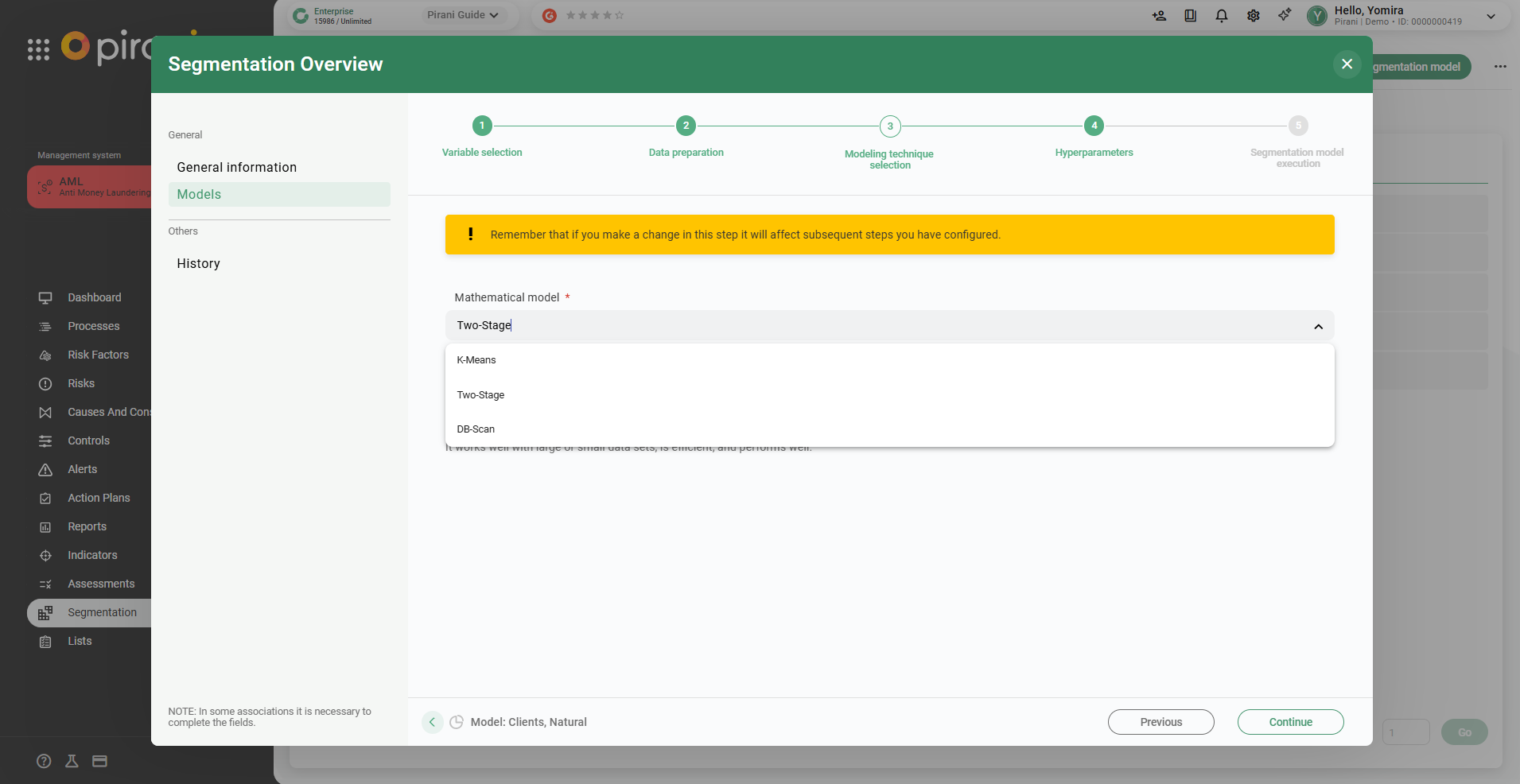
Step 4. Hyperparameters
After selecting the modeling technique, you can determine the appropriate hyperparameters using the following methods:
-
K-Means and Two-Step: Elbow or Silhouette method.
-
DBSCAN: K-Distance method.
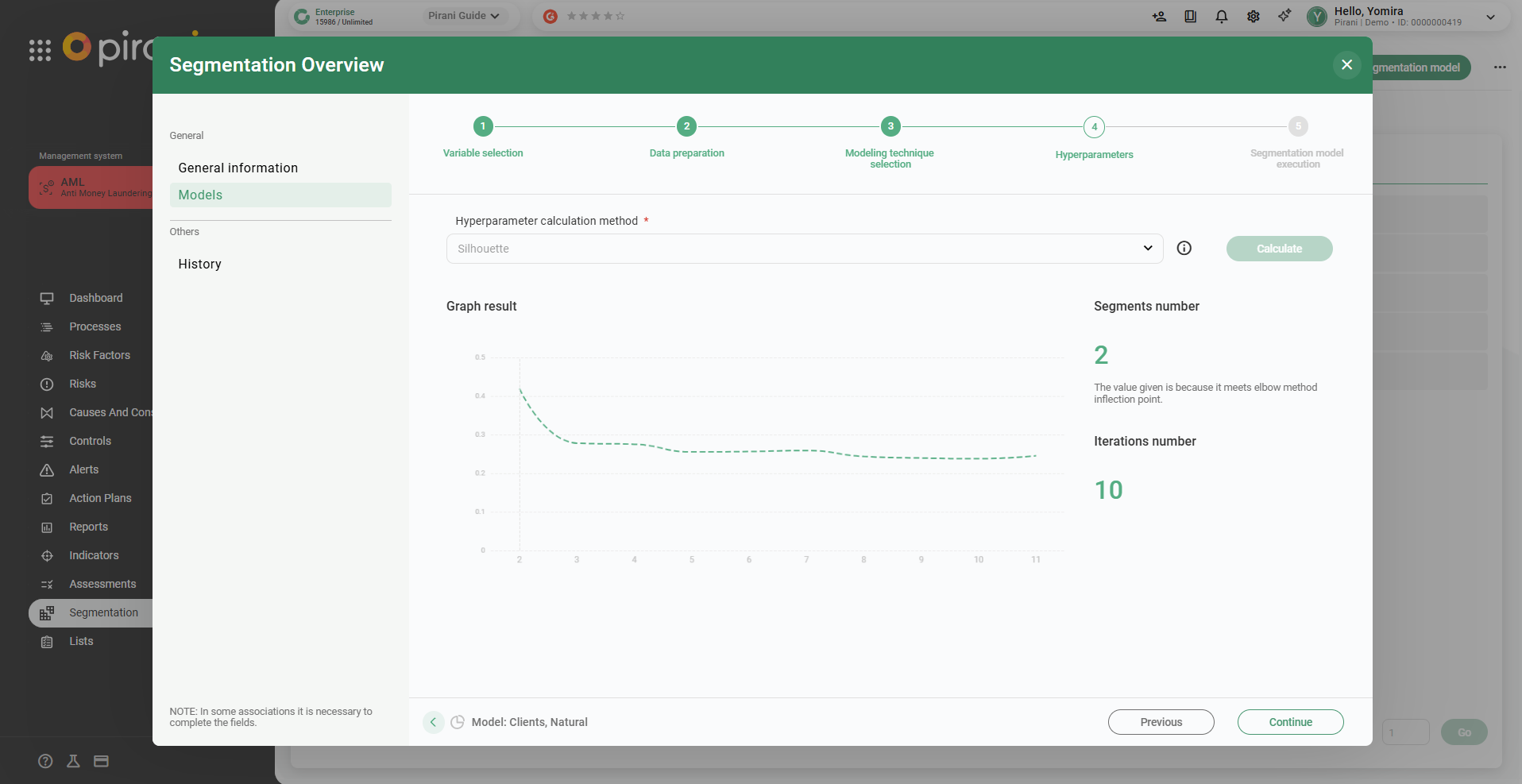
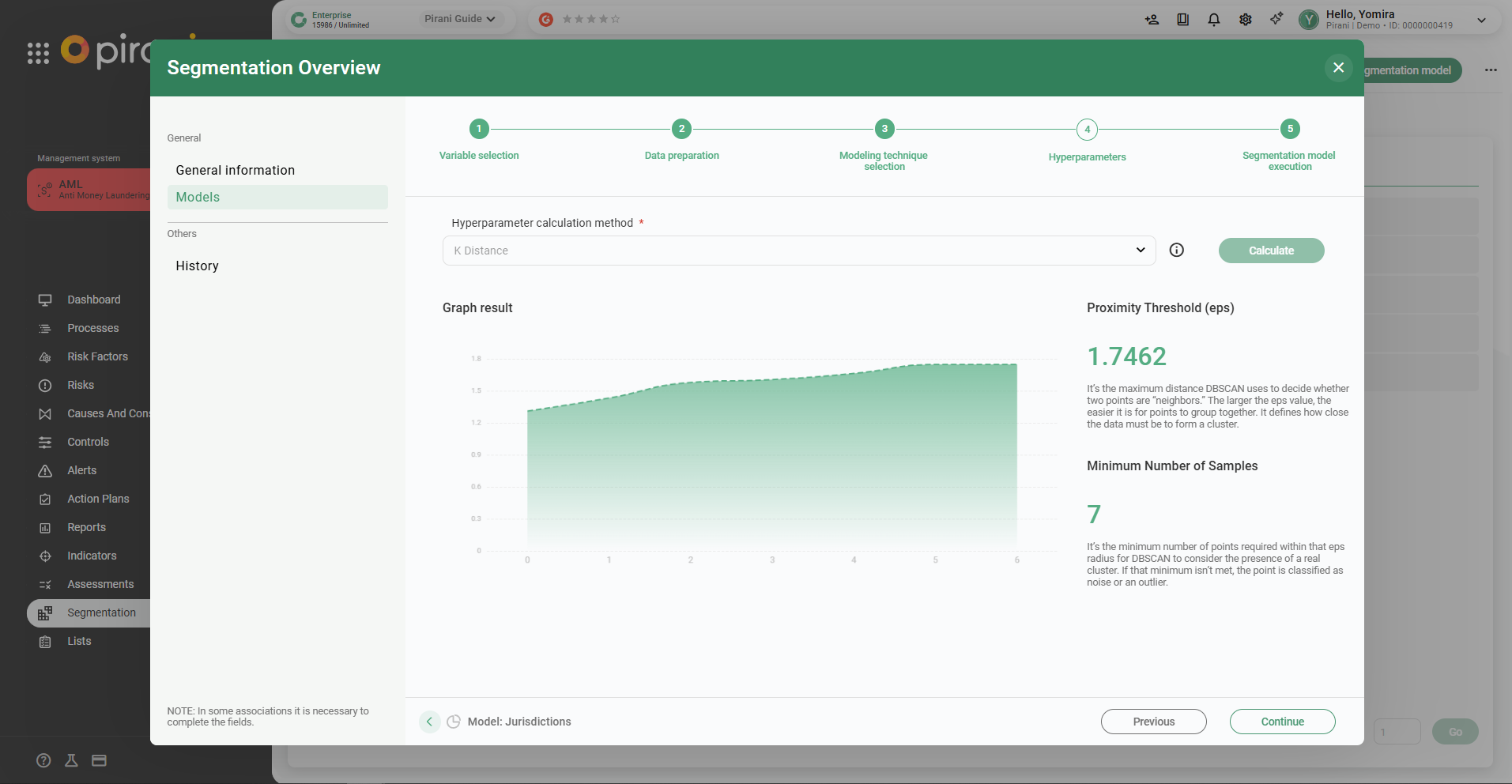
Step 5. Model execution: After completing all the previous steps you must click on the "start execution" button where you can see the result of the segmentation, the groups by segment, the customers in each of these and more information about the behavior of the segmented data in this set.
You can perform different executions with different modeling techniques and segmentation methods.
%209.09.24%20p.%20m..png?width=670&height=363&name=Captura%20de%20Pantalla%202023-02-27%20a%20la(s)%209.09.24%20p.%20m..png)
You will also be able to download the segmentation report in PDF, to download it you must select the execution of interest and click on publish.
%209.09.35%20p.%20m..png?width=670&height=363&name=Captura%20de%20Pantalla%202023-02-27%20a%20la(s)%209.09.35%20p.%20m..png)
Finally, you will be able to see in the customers and counterparties section the segmentation of each one of them.
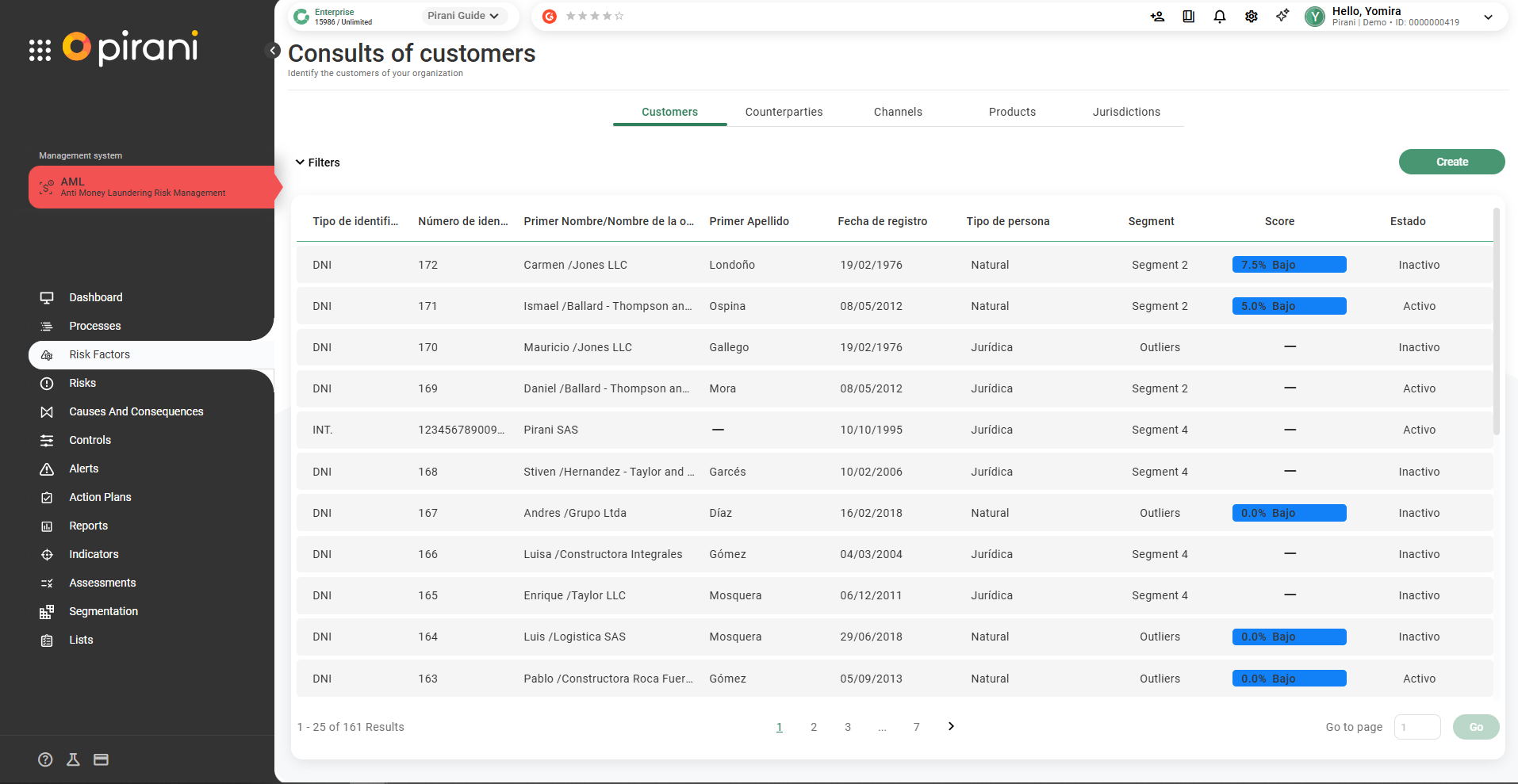
You can also select the customer or counterparty of interest and find on the right side a section with the transactional information.