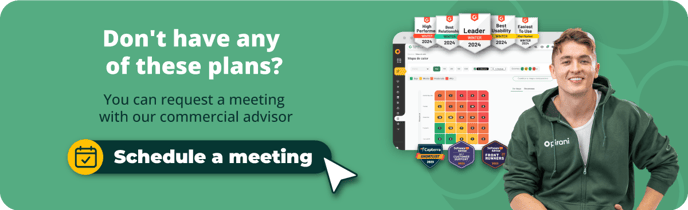How does the roles section work?
Take control of your information visibility by creating roles for different users in your organization.
Important: The role you assign to users refers to everything they can access in the organization. In addition, you must consider the group they belong to; here is the tutorial on groups.
Note that you can assign only one role per user but add users to several responsible groups.
What you will find in this tutorial:
- How do we create roles in the organization?
- How to edit permissions to roles?
- What types of roles can I create in Pirani?
How do we create roles in the organization?
To create roles, click on the four dots at the top, go to "Manage your organization," and click on the "Security" option. %208.15.59%20p.%20m..png?width=688&height=386&name=Captura%20de%20pantalla%202024-06-01%20a%20la(s)%208.15.59%20p.%20m..png)
Then, on the left side, click the "Roles" option. Here, you can create different roles according to your organization's needs. %208.16.06%20p.%20m..png?width=688&height=386&name=Captura%20de%20pantalla%202024-06-01%20a%20la(s)%208.16.06%20p.%20m..png)
Now click "Create" and type the name to create the role. Then, choose the management systems to which you will give access to this specific role. %208.16.49%20p.%20m..png?width=688&height=386&name=Captura%20de%20pantalla%202024-06-01%20a%20la(s)%208.16.49%20p.%20m..png)
Then select the cross sections to which you want to give access to this role. Within these sections, you can also indicate the specific permissions you will give to the people in this role. %208.17.10%20p.%20m..png?width=688&height=386&name=Captura%20de%20pantalla%202024-06-01%20a%20la(s)%208.17.10%20p.%20m..png)
You will also be able to choose the sections to which they will have access in each management system. For example, you could give him access to the risk section but only to create and edit, not to other options such as delete and export, so you can control the actions within the organization.%208.17.29%20p.%20m..png?width=688&height=386&name=Captura%20de%20pantalla%202024-06-01%20a%20la(s)%208.17.29%20p.%20m..png)
How do I edit role permissions?
Within the same roles section, you can choose the role of interest and click the "pencil" icon. Here, you can add and delete the necessary permissions. %208-18-30%E2%80%AFp-%C2%A0m--png.png?width=2880&height=1614&name=Captura%20de%20pantalla%202024-06-01%20a%20la(s)%208-18-30%E2%80%AFp-%C2%A0m--png.png)
What types of roles can I create in Pirani?
In Pirani, you can create many types of roles, as this section is parameterizable. However, we recommend you create three main roles to start with the management: administrator, operator, and auditor.
Administrator role:
This role is created by default in the tool and is the "All-Powerful" role of the organization, as it can access all management systems, modules, sections, and actions. It is recommended that this role be assigned to users in the risk management area and to managers.
Operator role:
This role is created by default in the tool, and its accesses can be edited according to the organization's needs. In the initial configuration, this role has access to all operational actions within the management system, which are create, edit, delete, and export. However, you can adjust these permissions for the non-delete operator role to have more control over deleted information. %208.19.37%20p.%20m..png?width=688&height=386&name=Captura%20de%20pantalla%202024-06-01%20a%20la(s)%208.19.37%20p.%20m..png)
This role also has an initial access to the transversal modules, with full access to the dashboard and parameterization, but with controlled access to the other modules, so it is necessary that you review this role, delete and add the accesses that you consider necessary according to your methodology.
Important: This role by default does not have access to the DEMO experience of the organization, so it is necessary to activate it from this section so that the operator role can see it.
%208.19.49%20p.%20m..png?width=688&height=386&name=Captura%20de%20pantalla%202024-06-01%20a%20la(s)%208.19.49%20p.%20m..png)
Auditor role:
This role is not created by default, and it is ideal to create it and assign it in audit cases to the auditor in charge or to the internal audit team. The main thing about this role is to give only viewing access to the operational modules and some parameterizable ones. Here, I show you how to do it.
First, we will create the role by clicking on the "Create" button, assigning the name, and adding the management systems to which we will give access (in case we have several management systems).%208.23.19%20p.%20m..png?width=688&height=386&name=Captura%20de%20pantalla%202024-06-01%20a%20la(s)%208.23.19%20p.%20m..png)
Next, we assign the permissions in the transversal modules; for this module, it is only necessary to leave one of the dashboards that comes out by default. For the operative modules, choose all the modules but only the "view" option. To do it, click on the module and then click on the date below it to check that only the view option is activated. Just like the example: %208-23-35%E2%80%AFp-%C2%A0m--png.png?width=2880&height=1614&name=Captura%20de%20pantalla%202024-06-01%20a%20la(s)%208-23-35%E2%80%AFp-%C2%A0m--png.png)
Important: The auditor must be added to the organization's leading group to access all the information. If you have doubts about how the groups work, here is the tutorial :)
Remember that you can create all the roles you need for effective management.
→ Remember this functionality is available from the Enterprise plan ⚡.