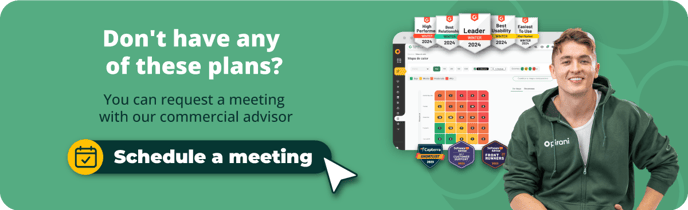How does the responsible group's section work?
Create groups of responsible users to create, edit, delete, and monitor the organization's risk management.
Before creating the responsible groups, you should create roles and invite users to the organization. Also, remember that to access the information, you must have the appropriate role and be part of the responsible group.
Note that you can assign only one role per user, but you can add the users to several responsible groups.
What you will find in this tutorial:
- How do we create responsible groups?
- How do we assign responsible groups?
- How do you edit and delete responsible groups?
- Which responsible groups can I create?
How do we create responsible groups?
To create responsible groups, click on the four dots at the top, go to "Manage your organization," and click on the option "Organization users."." Here, you can create teams to monitor and track activities within the organization. %207.56.32%20p.%20m..png?width=688&height=386&name=Captura%20de%20pantalla%202024-06-01%20a%20la(s)%207.56.32%20p.%20m..png)
To do this, click on the "Create group" button, choose a name, complete the information with a description of the team's mission, and select all the users who will be part of the group. It is important that you create the roles and invite the users who will be part of the group before creating the group. %207.56.55%20p.%20m..png?width=688&height=386&name=Captura%20de%20pantalla%202024-06-01%20a%20la(s)%207.56.55%20p.%20m..png)
→ Here is the tutorial on roles and users.
How do we assign responsible groups?
To assign the responsible groups to the records, you must go to the record of interest and, in the associations, assign responsible groups to the team in charge. To do this, click the "Associate" button and then click on the + sign of the group you want to assign.
Necessary: You must assign the responsible group to each record to allow visibility to the whole group. However, the leading group created by default can access all the organization's records automatically. %207-59-41%E2%80%AFp-%C2%A0m--png.png?width=688&height=386&name=Captura%20de%20pantalla%202024-06-01%20a%20la(s)%207-59-41%E2%80%AFp-%C2%A0m--png.png)
How do you edit and delete the responsible groups?
To edit, select the group of interest and click on the "pencil" icon here; here, you can delete and add the necessary users.
To delete the whole group, click on the trash can icon, and you can delete the whole group.
Which responsible groups can I create?
You must have a leading group comprising the organization's management, the risk management team, and the auditor. This team is created by default, but you can edit it according to the organization's needs. %207.58.34%20p.%20m..png?width=688&height=386&name=Captura%20de%20pantalla%202024-06-01%20a%20la(s)%207.58.34%20p.%20m..png)
In addition, it is ideal to create groups for each area of your organization to generate visibility within the teams according to their records and management processes.
Which responsible groups can I create?
You must have a primary group comprising the organization's management, the risk management team, and the auditor. This team is created by default, but you can edit it according to the organization's needs. %207.58.20%20p.%20m..png?width=688&height=386&name=Captura%20de%20pantalla%202024-06-01%20a%20la(s)%207.58.20%20p.%20m..png)
In addition, it is ideal to create groups for each area of your organization to generate visibility within the teams according to their records and management processes.
→ Remember this functionality is available from the Enterprise plan ⚡.