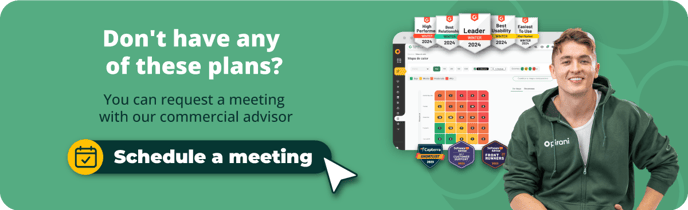How does the Password Management section work?
Establish standards for the creation, management, and protection of passwords to increase the security of your organization's users and prevent unauthorized access to sensitive systems and data.
In the new Password Management section, you can improve user security by applying standard and customized password policies for the organization's users. You can establish secure password criteria, change and restore passwords at login, control failed attempts, and block.
→ This feature is available from the Enterprise plan ⚡
How to configure session management?
To configure it, you must click on the top left, on the dots next to the Pirani logo. A box will display where you must click the "Manage Organization" section. On the right side, you will find several options to manage your organization; now, you must click on the "Security" option.
%2010.53.46%20p.%20m..png?width=688&height=386&name=Captura%20de%20pantalla%202024-05-09%20a%20la(s)%2010.53.46%20p.%20m..png)
Here, you will find all the options to protect your information. Click on the "Password management" section. In this section, you can implement standard or customized password policies.
%2010.53.52%20p.%20m..png?width=688&height=386&name=Captura%20de%20pantalla%202024-05-09%20a%20la(s)%2010.53.52%20p.%20m..png)
How do you implement standard password policies?
Standard password policies are applied by default in the password section, as it allows organizations to improve the security of their users, so it has the following mandatory features for users to create valid passwords:
- Minimum eight characters
- Alphanumeric
- At least one unique character
- At least one uppercase and one lowercase letter
How do you implement specialized password policies?
To implement specialized policies, you must click on the box next to "Apply custom password policies." here, you will be able to define the criteria that will be applied to the passwords of the users of your organization:
Secure Password Criteria
Characters: Choose the minimum and maximum number of characters a valid password must have; this can be a minimum of 8 and a maximum of 99.
Character types: Choose what mandatory characters the passwords must have; these can be unique characters, upper and lower case, combination of letters and numbers.
Enforcement: Choose whether the created policy will be applied at the next login or password change.
%2010.55.37%20p.%20m..png?width=688&height=386&name=Captura%20de%20pantalla%202024-05-09%20a%20la(s)%2010.55.37%20p.%20m..png)
Password change and reset
Expiration: To improve security, you can choose the time range when the password expires, and a new one with the selected characteristics must be created.
Reuse: You can choose whether users can reuse the last password created or must create a new password when performing a password change or reset process.
%2010.55.49%20p.%20m..png?width=688&height=386&name=Captura%20de%20pantalla%202024-05-09%20a%20la(s)%2010.55.49%20p.%20m..png)
Control of failed login attempts
Failed attempts: You can apply the control of failed login attempts and define the number of attempts. Also, set the account lockout time and activate the captcha after failed attempts.
%2010.55.57%20p.%20m..png?width=688&height=386&name=Captura%20de%20pantalla%202024-05-09%20a%20la(s)%2010.55.57%20p.%20m..png)
After choosing the appropriate functionalities for the organization's security, click the "Save" button.
→ Remember this functionality is available from the Enterprise plan ⚡.